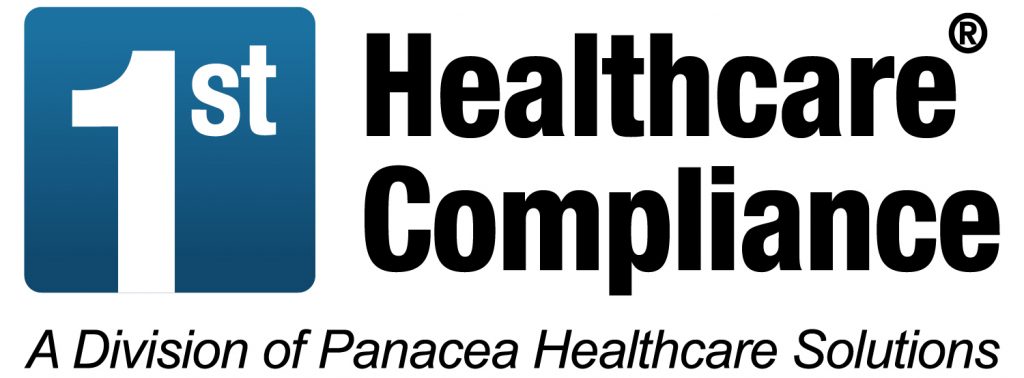OSHA Compliance for Computer Workstations

The Occupational Safety and Health Act (OSHA) states that each employer has a general duty to keep employees safe in a hazard-free environment. While OSHA has no specific standards for computer workstations, they can be a source of hazards, especially ergonomic ones. OSHA outlines the best working positions, workstation components, and workstation environment for employee safety.
Working Positions
To have a good working position, it is important to position your body neutrally, as the main workstation hazard is an ergonomic one. In a neutral position, the joints are naturally aligned and the strain on muscles, tendons, and the skeletal system are reduced, therefore reducing the risk of developing a musculoskeletal disorder (MSD). When attempting to maintain good posture at a computer workstation, your body should be positioned in the following ways:
- Hands, wrists, and forearms are straight and roughly parallel to the floor.
- Head is forward facing, balanced, and generally in-line with the torso.
- Shoulders are relaxed, and upper arms hang at the side of the body.
- Elbows remain close to the body and are bent between 90 degrees and 120 degrees.
- Feet are fully supported by the floor or a footrest.
- Back is fully supported with appropriate lumbar support.
- Thighs and hips are supported and generally parallel to the floor.
- Knees are about the same height as the hips with the feet slightly forward.
Regardless of your working position, sitting for long periods of time is unhealthy. Throughout the day, small adjustments should be made to your position. For example, you can make small adjustments to your chair, stretch your upper body, stand up and take a short walk, or perform some of your tasks- such as reading or taking a phone call- standing.
Workstation Components
Having the appropriate workstation components will allow you to have a neutral body position and thus work safely and comfortably. OSHA summarizes how to select and arrange specific workstation components.
- Chairs should be well-designed and appropriately adjusted. You chair should provide support to the back, legs, buttocks, and arms, and it should reduce exposure to awkward postures.
- Desks should provide enough leg-room and allow for the proper placement of computer components. The desk should minimize awkward postures and exertions.
- Document holders keep materials nearby and should be appropriately placed to reduce or eliminate awkward head and neck postures, fatigue, headaches, and eye strain.
- Keyboards should be selected and arranged to help reduce exposure to awkward positions, repetition, and contact stress.
- Monitors should be selected and placed in an appropriate position to reduce forceful exertions, awkward postures, and glare.
- Telephones add to the convenience of a workplace station, but the cords can cause the user to resort to awkward postures.
- Wrist/palm supports while using a computer mouse can reduce muscle activity and facilitate neutral wrist angles.
Work Process
Even if the workstation is designed correctly, users can face risks from task organization. Addressing these factors can help minimize the risk of developing musculoskeletal disorders and other injuries.
One potential hazard is that performing repetitive tasks for long period of time can lead to issues in localized areas of the body. While using a mouse for a few minutes should not be problematic, using it for several hours uninterrupted can potentially expose muscles and tendons in the hand to thousands of activations. If there is not adequate time between activations for rest, localized fatigue and injury can result. Similarly, sitting still in front of a computer monitor for long periods of time without rest can fatigue the muscles of the shoulders and neck.
One possible solution to this hazard is to introduce variety into your tasks so you can use different muscles. This can be done by utilizing an adjustable workstation, so posture can be easily changed. Adjustable chairs, for example, can allow the user to change seated positions frequently. Another way to provide variation is to substitute using a mouse with using a keyboard, or switch hands when using a mouse. Another potential solution is to take several short breaks to stand, stretch, and walk. This will allow the muscles to rest and recover. A final way to resolve the problem of repetition is to alternate tasks whenever possible, which will make use of different muscle groups and encourage body movement.
Employees also face risk when they do not understand effective work practices or lack proper medical awareness, causing them to ignore signs and symptoms of musculoskeletal disorders (MSD). A delay in detection can result in a more severe injury. The solution to this hazard is education. Computer users should gain general ergonomic awareness on factors related to specific computer components that may increase discomfort or risk injury. They should also be aware of discomfort and how to best adjust components and other environmental factors.
Workstation Environment
An appropriate workstation environment can reduce risk factors such as eye strain and headaches. The lighting, glare, and ventilation in the workspace should all be properly adjusted.
Lighting
The first hazard in a workstation environment is lighting. Bright lights on a display screen can wash out images and make it more difficult to see your work. This can quickly lead to eye fatigue. Possible solutions to this hazard include:
- Place rows of lights parallel to your line of sight.
- Provide light diffusers so that desk tasks can be performed with limited direct brightness on the computer screen.
- In a 4-bulb fluorescent light fixture, remove the middle bulb to reduce brightness.
- Provide supplemental desk lighting and limit brightness around monitors.
Another potential lighting hazard is that bright light sources behind a display screen can create contrast problems and make it difficult to see the screen. Solutions to this include using blinds or drapes on windows, using indirect or shielding lighting, and reorienting the workstation so bright lights are not directly behind the computer screen.
A final lighting hazard is that high contrast between light and dark areas of the computer screen, work surface, and surrounding areas, can cause eye fatigue and headaches. To solve this problem, use light colors and finishes on walls and ceilings to better reflect indirect lighting and reduce contrast. An alternative solution is to use a well-distributed diffuse light for work. This causes fewer glare surfaces and softer contrasts.
Glare
A potential workstation hazard from glare is that direct light sources from windows or overhead lights that reflects light on a monitor makes it difficult to see images, which results in eye fatigue. Possible solutions to this include:
- Placing the face of the display screen at right angles to windows and light sources. You can also position task lighting so that the light doesn’t reflect on the screen.
- Clean the monitor frequently, as dust can contribute to glare.
- Use blinds or drapes on windows to help reduce glare.
- Use glare filters that attach to the monitor to reduce glare.
- Use barriers or light diffusers on fixtures to reduce glare from overhead lighting.
A second potential hazard is that reflected light from polished surfaces, such as keyboards, can cause loss in visibility. A solution for this is to paint walls and work surfaces with a medium colored, non-reflective paint and arrange workstations and lightings to avoid glare. Other solutions include tilting the monitor slightly down or setting the computer monitor for dark characters on a light background.
Ventilation
A final workstation hazard is ventilation, as users can experience discomfort from poorly designed ventilation systems, dry air can dry out the eyes, poor air circulation can result in stagnant conditions, and temperatures above or below standard comfort levels could affect comfort and productivity. Solutions to this hazard include:
- Not placing desks or other office furniture directly under air conditioning vents unless the vents are designed to redirect their air flow from that area.
- Use diffusers to redirect and mix air flows from ventilation.
- Keep relative humidity between 30% and 60%.
- During the heating season, the recommended indoor temperatures range from 68° and 74° F (20° and 23.5° C) and during the cooling season, 73° and 78° F (23° and 26° C).
Another ventilation hazard is that exposure to chemicals, volatile organic compounds, ozone, and particles from computers and other devices, can cause health problems. To avoid this, ask about the potential for a computer to emit pollutants, and those that do should be placed in well-ventilated areas. Other solutions including maintaining proper ventilation so there is an adequate supply of fresh air and allowing new equipment to “air out” in a well-ventilated area before it is installed.
While OSHA does not have specific standards for computer workstations, the General Duty Clause dictates that employers have a general duty to keep their employees safe in a hazard-free environment. Following OSHA’s recommendations on computer workstations can ensure that employees are as safe as possible and that employers are free from liability.
The First Healthcare Compliance cloud-based software solution creates confidence among compliance professionals through education, resources, and support in the areas of HIPAA, OSHA, human resources compliance, and fraud waste and abuse laws. Visit our website to learn more about our comprehensive compliance management solution for healthcare providers and explore our blogs for more information on OSHA.